Contributed by Idea Collective Members:

Trainer, Consultant & Expert: Optimizing Remote Worker Experiences in Organizations

Productivity Coach | Corporate Speaking | Productivity Training
Do you wonder how many messages you’ve never answered because they ended up buried somewhere on the 20th page of your inbox? Does your inbox say there are hundreds, possibly thousands, of emails? When a new email comes in, are you stopping everything you’re doing to see who emailed you and what “emergency” you might need to respond to? You’re not alone – so many people have been or are right where you are. The first step is admitting you have a problem…and it’s up to you to determine how many messages in your inbox are too many. We promise we won’t judge. Even the best of us find we’ve lost control at some point.
Before we get started, we must dig into something else we all battle that has added to the pain of your email. Notifications.
Ding. Ping. Whistle. Notification are notification comes across your screen. And we check our phones up to 97 times an hour because of that and more. So, here’s our rule on that:
We challenge you to turn off every single notification except those that might be the MOST URGENT – like your personal phone/text. And even these can be put on vibrate and checked when YOU decide to check them, not the second they come in. If you know anything about psychology, you know Pavlov’s dog and how he was trained to come to his bow when a bell rang. WE HAVE BECOME PAVLOV’S DOG. We must untrain ourselves.
Notifications are truly distracting and studies show that it takes us time to recover from being distracted – in fact, recovering can take as long as 20 minutes an hour, ⅓ of your time! Let’s say that again – ONE THIRD of your time is spent recovering from interruption. What would you do with 10 extra hours a week? That’s about what ⅓ of your time adds up to. The solution is to not let distraction and interruption occur in the first place.
Instead, be intentional and have a plan for when you check for messages/emails/social media/etc. Set aside time to check and then get back to your other priorities. WE suggest two to three times a day on email and once on social media. Check messages and texts at intervals YOU CHOOSE throughout the day.
Trust us, this will really change how you approach your day and how much you get done – less is more when it comes to notifications.
Now that we’ve dealt with all the distractions, we can look at your inbox. How many messages do you have in there? How many require action? Do you have a clear visual way to identify the action items?

Typically, there are two types of email handling personas: The Piler and The Filer. Which do you identify more closely with?
 Which are you? Which is better? What does it matter?
Which are you? Which is better? What does it matter?
Microsoft did a study on findability…because that’s the point of saving our messages, right? Being able to find a message when you need it. Who do you think had a better findability ranking – Pilers or Filers?
In fact, it’s the Pilers who had a better findability ranking, but not by much. There was no major difference between the two. So it doesn’t matter which approach you use, as long as it works for you!
Funny enough, it appears that people in an interpersonal relationship often have opposite ways of managing their emails and notifications – and it can drive the other CRAZY. If you focus instead on the goal – getting things done and findability of the messages, versus HOW they do it, you can maybe let this frustration go.
No matter your approach, a crowded inbox can be difficult to manage. If you’re continuing to scroll through your messages to figure out what to do next, or where that information is that you’re looking for in your inbox, you’re wasting valuable time.
When we help people manage their inbox overwhelm, we have a 3-phase approach: Get Clean, Get Organized and Get Started.
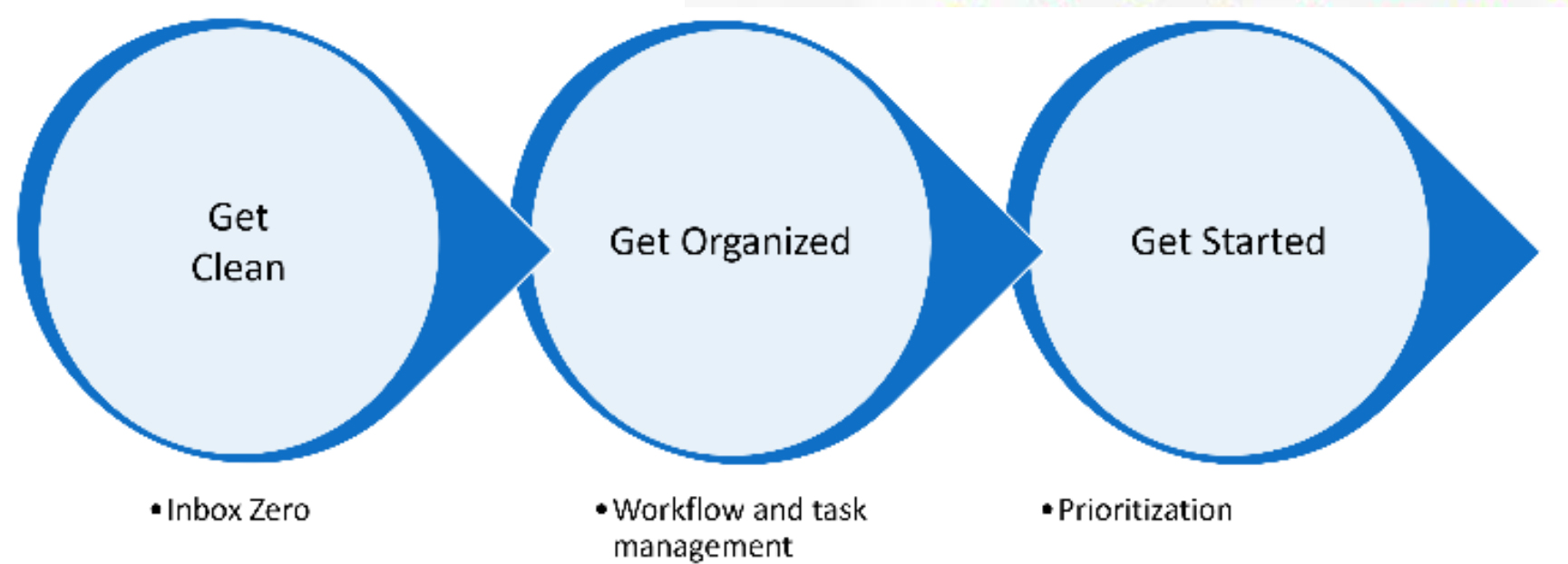
Start with using a clear, visual indicator for your to do, action, follow-up items. In Outlook, you can use Flags or Categories.
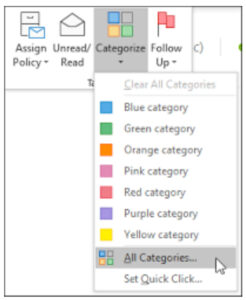
In Gmail, you can use a star.
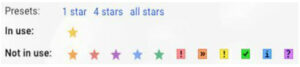
Make sure you have marked all the messages that require follow up. Those can stay in your inbox.
Instead of using your inbox for storage, create a folder (Outlook) or a label (Gmail) title “Keep” or “2022”. Move all the remaining messages in your inbox to that place. While it might not get you to Inbox Zero, it certainly removes a lot of the clutter so you can focus on what you need to do.
This gives you a place to do your work and a separate place to store things you’re done with.
But this might not stop the scroll – yet. This is where things get really fun.
For this approach, we follow David Allen’s Getting Things Done – the 4 most common things to do with tasks – Delete, Delegate, Do and Defer. We added one to streamline processes – Direct.
When we think of getting organized, we have 2 parts – Processing and Storage. We’ll start with Processing.
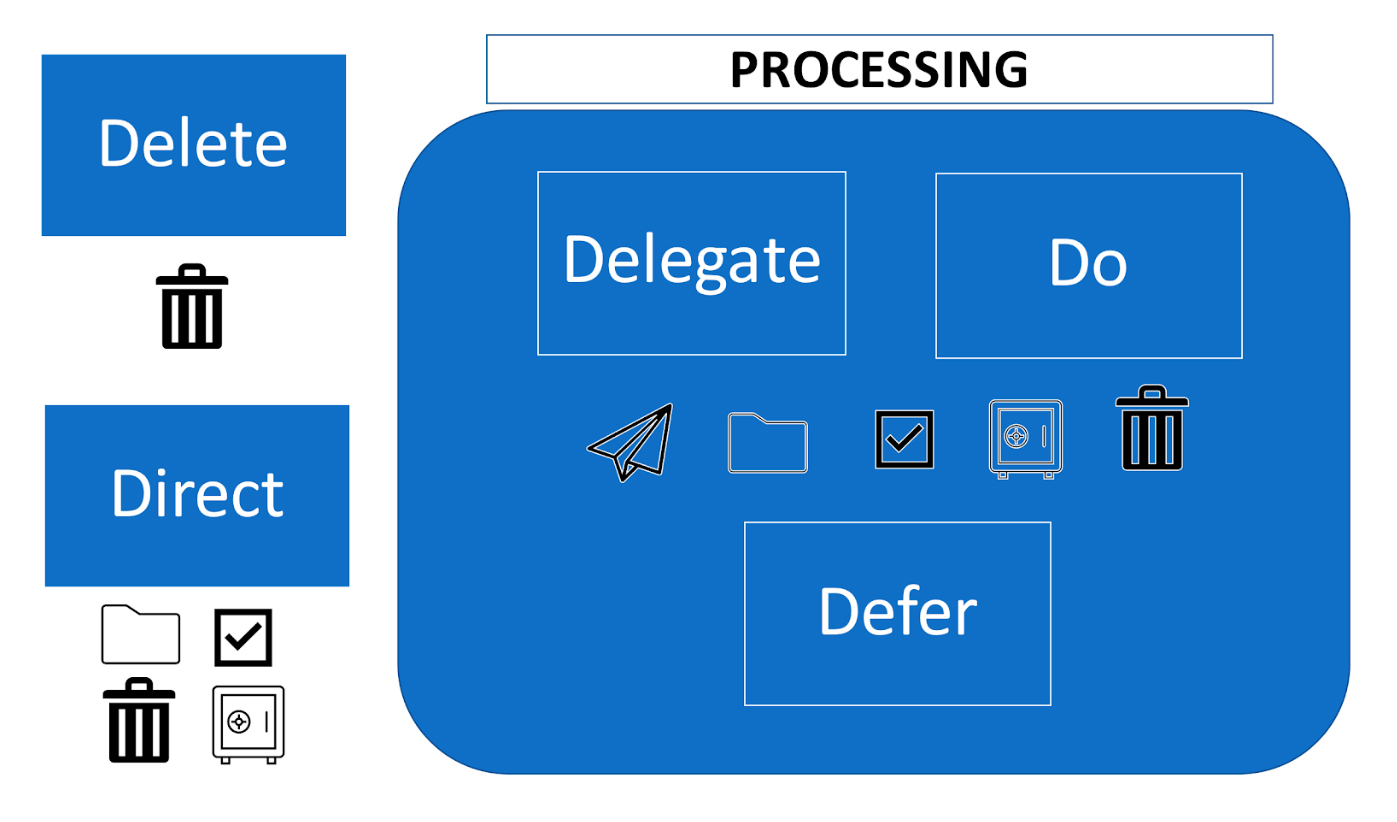
Delete – obvious – just delete it.
Delegate – if you’re not the one doing the work, you may still be responsible for the outcome. So where you put messages that you delegate could depend on that.
Do – if it takes 2 minutes or less, just do it and then file it appropriately when you’re done.
Defer – rather than just leaving the messages hanging out in your inbox, this is where we can leverage tools to group messages together in a way that allows you to focus on the various aspects of your work.
By using the Folders/Categories (Outlook) or the Labels/Stars (Gmail) you can create buckets of tasks you’re working on. Rather than thinking about each item as a separate task, consider related tasks as a bucket. For example: Marketing, Business Development, Networking, Client Work.
Use the Folders/Categories or Labels/Stars as your VISUAL way to group common activities.
As you start to allocate time on your calendar to get things done, indicate which bucket you want to work on. Then, use the search feature in your inbox to find those activities and start to work on those specific activities during that allocated time. The goal here is batch processing of like work so you can stay in that zone or head-space and get things done quicker and more efficiently.
For example, I keep a folder for all items I’m waiting to hear back on. Each day, I spend less than 10 minutes reviewing that folder and sending follow-up emails as needed to keep things moving forward. I don’t have to search for the items – they’re all in one place.
Some people prefer to use Folders – but others say, “out of sight, out of mind.” So if you start with moving things into folders, then don’t forget to go there to do your work.
Direct – if you get messages that you could apply an automatic reply to so it goes to the space where you’d organize those messages for future batch processing, do that. Send them right through to that space or assign that category. For example, I get a lot of newsletters. Those don’t require immediate attention, but I like to review them weekly. I keep a processing folder called Read/Review that I catch up with once a week. From there I might save the message, forward it, or delete it. By having a rule in place to put the newsletter directly into the Read/Review folder, I don’t have to spend time moving it from my inbox. That’s how we can use the Direct option.
So for Processing, we suggest the minimum number of folders/labels that you need to process your work. Some options are: TO DO, WAITING, READ/REVIEW – and any of the other buckets that you think are appropriate.
Then for Storage, keep it simple! Just use a KEEP or 2022 folder for the majority of the items you want to save. You can always search for them later. If you have an existing folder/label system that’s working – keep using it. But if things start piling up in the inbox, move them into one of those bigger storage areas.
Now your messages are organized in a way that you can find what you need to do next. As you block time on your calendar, focus on the bigger buckets. Even consider only processing new emails a couple of times a day so you can stay focused on your priorities. You can use the flags/categories/labels/stars to give visual indicators of the urgency and importance of the message.
Then stop scrolling and get to work.
The truth is that we all need help organizing something. The inbox is one that we’ve found many people struggle with. Not only does it suck time from your day, it also is overwhelming just to look at and not know what to do. Time blocking and controlling that calendar are another story altogether that you can put into practice to help you be more productive, but for now, we suggest starting somewhere! How about turning off your notifications, and deciding where in the organizational quadrants you can put your emails. Good luck in your journey to high productivity and an inbox that gives you peace. We’re here to help you on your journey and cheer you on!
For more from Jennifer and Julie, be sure to check us out on our social channels!

Optimizing Remote Worker Experiences in Organizations using Microsoft Office, M365 & Teams Adoption and Training, Zoom Virtual Event Consultant and Manager. I work with large corporations, small to midsize businesses, and non-profits. The people who typically reach out to me for help are human resource managers, learning and development managers, and people in charge of sales, finance, IT and marketing departments.

Julie Miller Davis is a driven entrepreneur who serves others by helping them reach their own levels of excellence. She works with business owners and leaders to get them laser-focused and efficient at conducting their daily business and working through their current roadblocks.
© Small Step Solutions, LLC 2024 | Web by KP Design